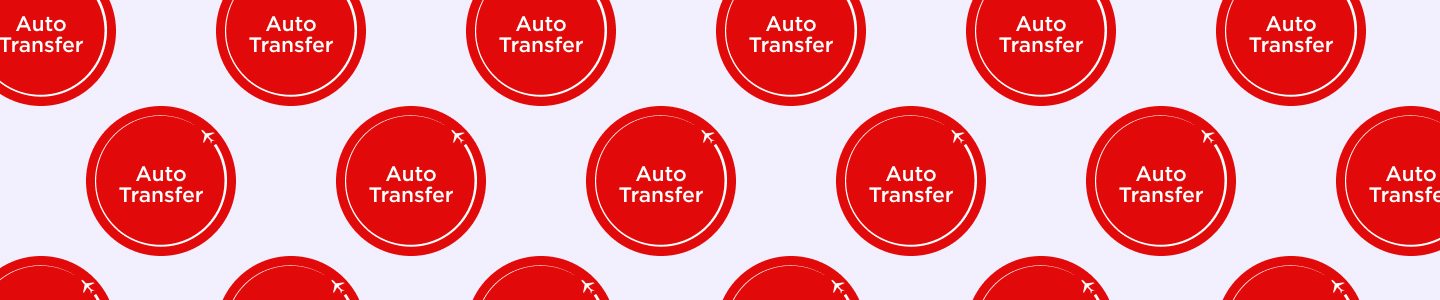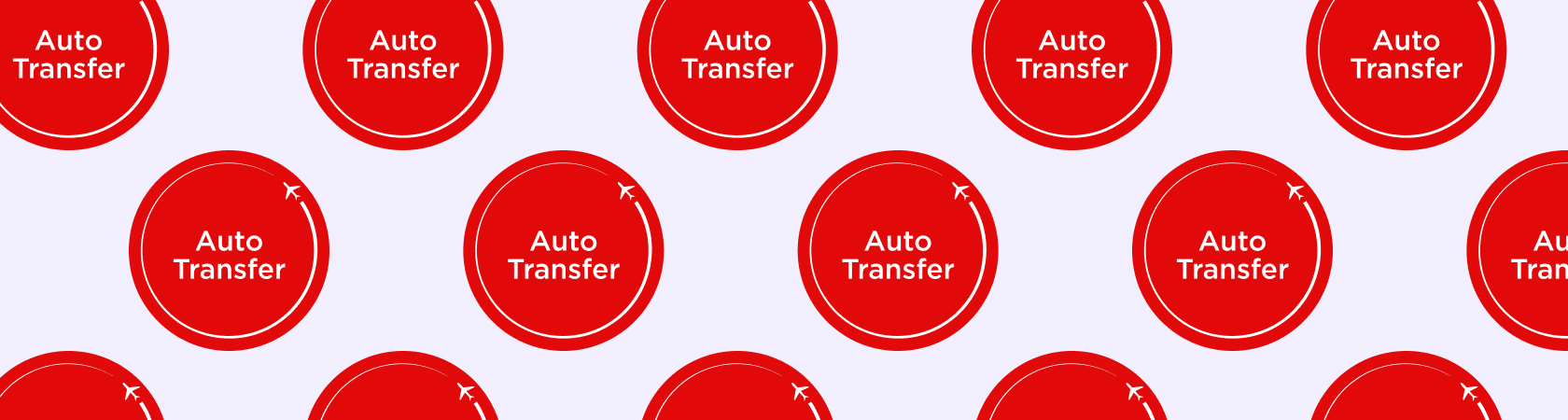Check out more how-to guides for tips on collecting points and turning them into rewards you want.
Manually transferring Flybuys points to Velocity is super simple – we’ve got a guide walking you through that process, too – but Auto Transfer is even more straightforward. Here’s how to funnel your Flybuys points stash into your Velocity account to get closer to your next escape. Once it’s done, your points will transfer all on their own.
What are my points worth?
Great question. Every 1,000 Flybuys points you collect can be transferred for 500 Velocity Points, and you can transfer them in multiples of 1,000.
Prepare to transfer.
Before you turn on Auto Transfer, there are a few steps to take. But don’t worry, they’re easy to do. First, you need to be a Velocity member. Sign up here.
Next, sign in to the Flybuys website and head to the Velocity partner page. That’s where you’ll find the prompt to link your Flybuys and Velocity accounts. You’ll need to sign in to Velocity too, but once you’ve done that it’s smooth sailing. Or flying.
It’s time to Auto Transfer.
- First things first: make sure you’re signed in to your Flybuys account.
- You’ll see an on/off toggle under the section ‘Auto Transfer your points’ on the Velocity partner page.
- Once you switch to ‘on’, you’ll be on your way. Each time you collect 1,000 Flybuys points, they’ll automatically move out of your Flybuys account and into your Velocity Points stash.
- You can flick the switch back to ‘off’ at any time.
Turn on Auto Transfer in the Flybuys app
- Go to the Goal Tracker on the Home screen.
- Select ‘Boost Velocity’ as your reward preference.
-
Link your Velocity Account with your Flybuys account, if you haven’t done so already.
FYI: the transfer begins with your balance.
If you have a balance of 1,000 Flybuys points or more when you turn on Auto Transfer, all those points will move straight into your Velocity account, in multiples of 1,000. So just make sure you’re 100% ready to convert what’s already in your stash before you turn on Auto Transfer.